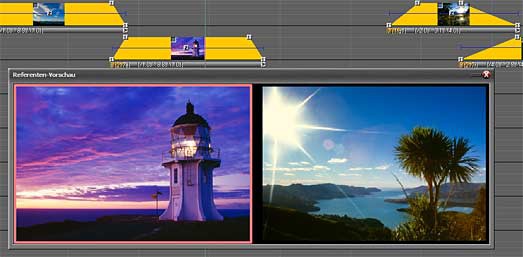Control multivision shows individually with Wait Markers and asynchronous audio
In a live multivision show, commented and uncommented passages usually alternate. Wait Markers offer you the convenient option of predefining the places where you would like to comment. When at a Wait Marker, you can speak as long as you like and then activate the Marker again using the remote control. In order not to interrupt the atmosphere during such passages, the audio can be defined as asynchronous. It then continues to run at the Wait Marker, regardless of the timeline being paused. Wait Markers and asynchronous audio are part of the Speaker Support.
Comments function and Speaker Preview
In order to have important facts and numbers at hand when presenting a multivision show, use the Speaker Support’s Comments function. The relevant information will automatically appear on your monitor at specific, preset points and will of course not be visible to the audience. The Speaker Preview shows you the current and the subsequent Screen image on your monitor, so that you always have an overview of your presentation without having to turn to the screen. With the Presentation Time display, you can keep an eye on the elapsed or remaining presentation time of your multivision show.
Program remote controls individually
If you are not located in the direct proximity of the PC during the live presentation, it is most convenient to use a wireless remote control. With m.objects you can use almost any remote control and program the functions of the buttons individually. In this way you can adapt the remote control optimally to your personal presentation style. This function is also part of the Speaker Support.
Manual ducking
The commented parts of a live presentation can not always be determined exactly in advance and set up with appropriate Wait Markers.
That is why you can use manual ducking for spontaneous moderation in m.objects as part of Speaker Support. This allows you to have a freely selectable
button on your keyboard or remote control which reduces the volume of the m.objects shows playback by an adjustable value and thus ensures the comprehensebility of your live comments.
Pressing the button again increases the volume again to the original value.
Navigation and interactivity
With the help of Index/Jump Markers and interactive image areas, you can extend your multivision show by controllable sequences. You can set up chapters for individual topics and sections of your presentation and start them simply by using the keyboard or remote control or by clicking on the screen with the cursor or via touchscreen. The interactivity functions are also ideally suited for opening credits that repeat as often as required before the actual presentation while the audience takes their seats.
Live Video in the multivision show
Live Video offers you the option of integrating live sequences directly into the multivision show. For example, a camera records the speaker during a lecture, while m.objects processes the video signal directly and integrates it into the Screen as a reduced window. This function also offers creative potential for installations, for example you can integrate on-site live recordings into the multivision show.